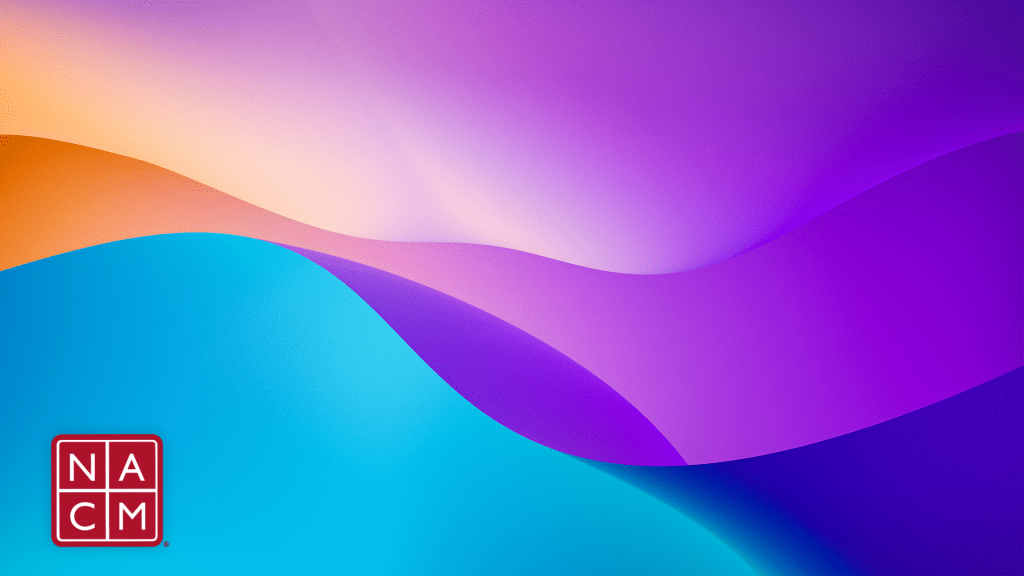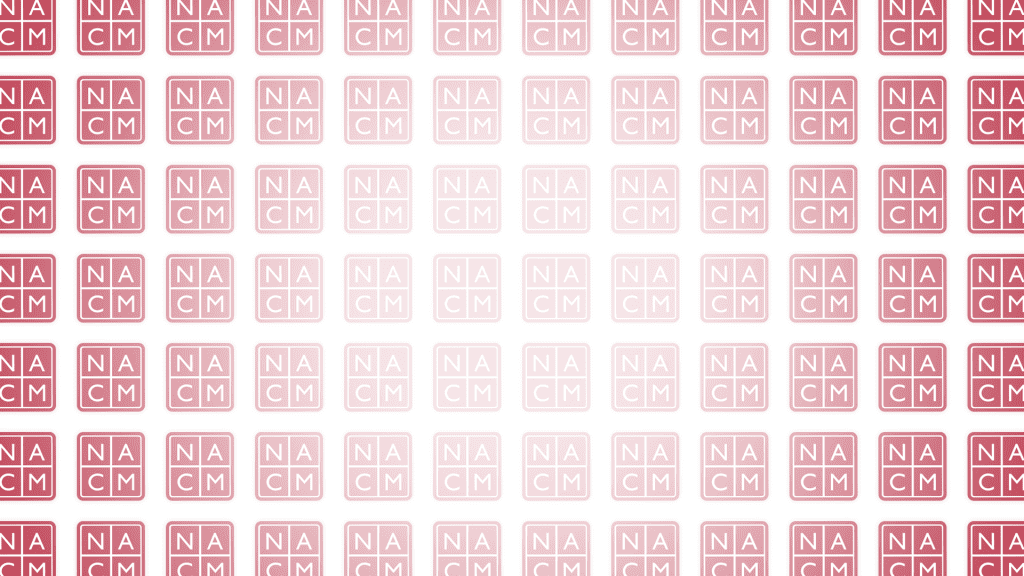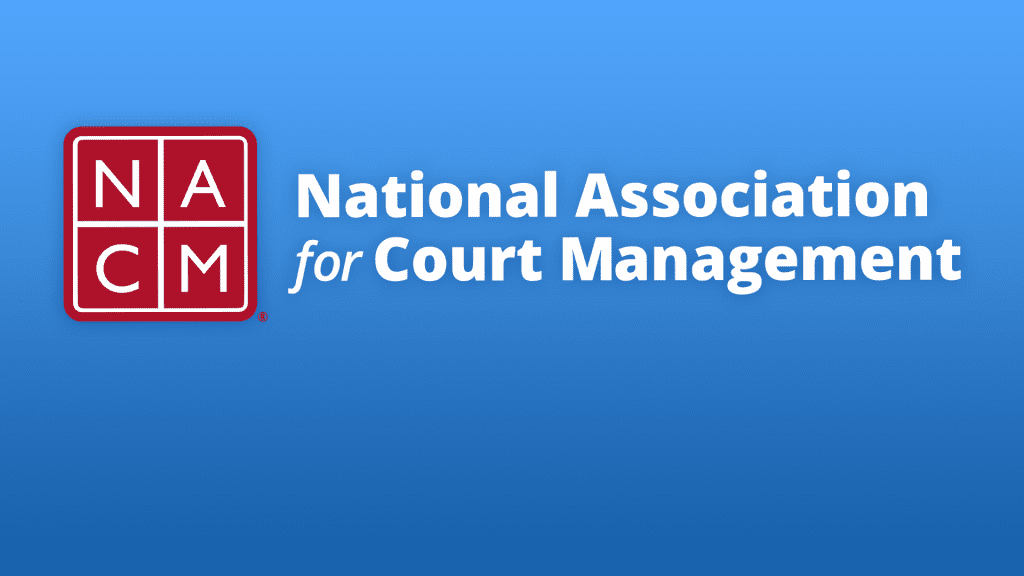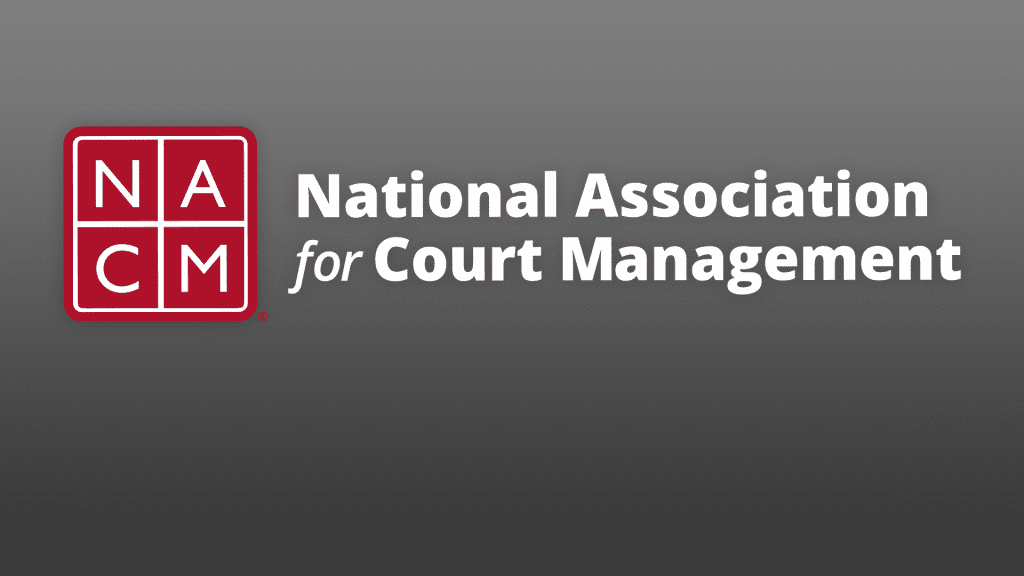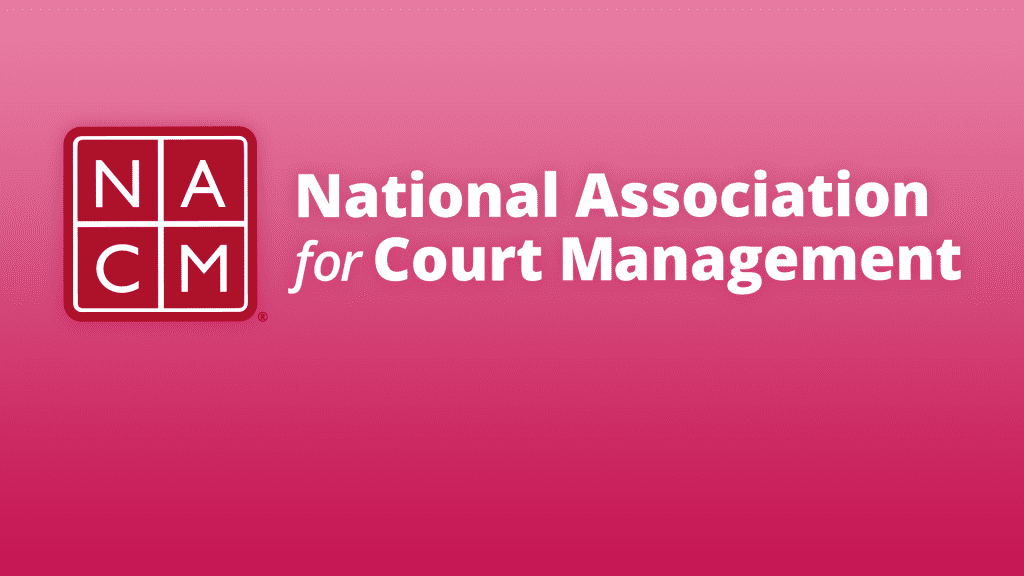Pick out a NACM virtual background image to use in your next Teams, Webex, or Zoom meeting.
Instructions
Follow the instructions below to set a virtual background in Teams, Webex, or Zoom.
Backgrounds
Whether your style is vibrant or subdued, there’s a virtual background for you. Click your favorite background to enlarge it, then right-click on the enlarged image, and save it to your computer. Once your image is saved, set it as your virtual background in Teams, Webex, or Zoom.